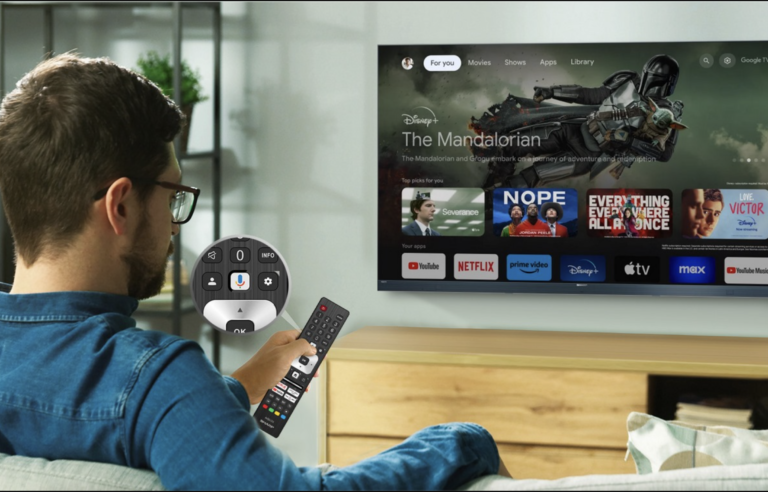How to Work IPTV on Our Smart TV: A Complete Guide
How to Work IPTV on Our Smart TV: A Complete Guide
In today’s digital world, streaming TV content has become a standard for many households. IPTV (Internet Protocol Television) offers an alternative to traditional cable or satellite TV, providing users with access to a vast library of live channels, movies, and series from around the world. Whether you’re looking to catch the latest live sports event, watch your favorite movies, or explore global content, IPTV can deliver it all. If you’re looking to set up IPTV on your smart TV, you’ve come to the right place!
In this comprehensive guide, we’ll explain how to work IPTV on your smart TV, what you need to get started, and the best IPTV apps available to help you get the most out of your subscription.
What is IPTV?
IPTV stands for Internet Protocol Television, which means it delivers TV content through the internet rather than traditional broadcast signals. IPTV offers you a wide range of channels and content that you can stream directly to your smart TV, PC, smartphone, or tablet. One of the major advantages of IPTV is its flexibility — you can watch content on-demand, live TV, and even access content from international channels that may not be available via traditional TV subscriptions.
With IPTV, you can enjoy live broadcasts, movies, sports, TV shows, documentaries, and much more, all without the hassle of traditional cable or satellite setups.

Steps to Set Up IPTV on Your Smart TV
To get started with IPTV on your smart TV, there are a few steps to follow, and the process is relatively simple. However, the steps might vary slightly depending on whether your TV operates on Android or a different platform (such as Tizen or WebOS). Below, we break down the process for both Android and non-Android smart TVs.
Setting Up IPTV on Non-Android Smart TVs
If you have a smart TV that does not run Android, you can still enjoy IPTV through third-party apps. Fortunately, there are several IPTV apps available that are compatible with most smart TVs. Two popular and reliable apps for IPTV setup are:
- IBO Player
- Cap Player
How to Install IBO Player or Cap Player
Both of these apps are available on all major smart TV platforms. Here’s a simple guide to install them:
- Turn on your TV and access the App Store (the store may be named differently based on your TV’s operating system; for example, “Samsung Smart Hub” for Samsung TVs or “LG Content Store” for LG TVs).
- Search for the IPTV app you want to install, such as IBO Player or Cap Player.
- Download and install the app on your smart TV. Once the installation is complete, you will be able to access the app from the home screen.
- Open the app and follow the on-screen instructions to enter your IPTV subscription details. You can get a free trial for 24 hours, allowing you to test the service before fully committing.
Once the app is set up, Contact us on WhatsApp or Telegram, or email us to get a free trial.
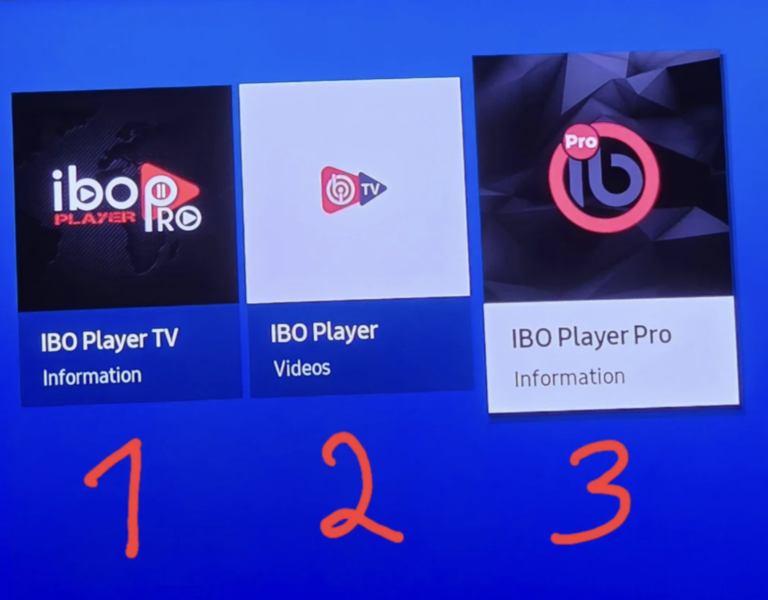
Setting Up IPTV on Android Smart TVs
If you have a Android-powered smart TV, the setup process is even easier, as you can use the Google Play Store to download IPTV apps. Here’s how to proceed:
- Turn on your Android TV and go to the Google Play Store from the home screen.
- Search for IPTV apps. Popular apps like IBO Player, Cap Player, and our very own 8K Player can be found here.
- Download and install the app that suits you best.
- Open the app and input your IPTV subscription details to start enjoying live TV, movies, and more.
8K Player, in particular, is a great app designed for users who want to maximize their IPTV experience. It can be downloaded directly from the Downloader by AFTVNews for Android smart TVs. This app provides easy access to a wide array of content with excellent streaming quality, so it’s worth considering.
What’s Included in Our IPTV Service?
Once you’ve installed the app on your smart TV, the next step is to get a subscription to enjoy the full benefits of IPTV. With our premium IPTV service, you get access to:
- 30,000+ Live Channels: Enjoy live television from all over the world, including international channels, news, and entertainment.
- 140,000+ Movies and Series: Watch the latest blockbusters, classic movies, and trending TV series, all updated regularly.
- Full Sports Coverage: Get access to live sports events, from football and basketball to tennis and boxing, with the best possible streaming quality.
- TV Guide: Navigate through the schedule of upcoming shows, movies, and live broadcasts with the built-in TV guide.
- Catch-Up Feature: Never miss your favorite content with the ability to watch shows that aired previously.
- No Buffering or Freezing: With our IPTV service, you won’t experience lag or interruptions during your streaming experience.
- 24/7 Support: We offer customer support during the entire subscription period, ensuring any issues you encounter are addressed promptly.
Contact us on WhatsApp or Telegram, or email us to get a free trial.
Why Choose Our IPTV Service?
We understand that you have many IPTV providers to choose from. However, our premium IPTV service stands out for several reasons:
- Variety of Content: With over 30,000 live channels and 140,000 movies and series, there’s something for everyone. Whether you love sports, movies, or international channels, we’ve got it all covered.
- High-Quality Streams: Our streams are high-definition, providing an immersive experience on your smart TV.
- Reliability: No more freezing, buffering, or interruptions in the middle of your favorite shows. Enjoy uninterrupted entertainment.
- Free Trial: We offer a 24-hour free trial so you can test our service before committing to a subscription.
Troubleshooting Common IPTV Issues
While IPTV is a fantastic way to access content, there may be occasional issues. Here are some common problems and their solutions:
- Poor Stream Quality: Make sure you have a stable internet connection. For optimal IPTV performance, a broadband connection of at least 5 Mbps is recommended.
- App Not Working: Try restarting your smart TV or reinstalling the app. If the issue persists, contact our support team.
- Subscription Issues: If you’re having trouble with your subscription, reach out to our support for assistance in resolving the issue.
Contact us on WhatsApp or Telegram, or email us to get a free trial.