How to Install IPTV Apps on Google Chromecast: A Complete Guide
Google Chromecast has become one of the most popular and affordable streaming devices, allowing you to cast content from your smartphone or tablet directly to your TV. If you’re an IPTV enthusiast, you might be wondering how to set up IPTV on Chromecast. With the help of the IBO Player app, you can easily access thousands of live TV channels, movies, sports events, and more. In this guide, we’ll walk you through the steps to install and set up IPTV on Google Chromecast, along with a special free 24-hour trial offer for our premium IPTV service.
Let’s dive into the process and get you streaming on Chromecast in no time!

Step-by-Step Guide to Installing IPTV on Google Chromecast
Step 1: Set Up Your Chromecast
Before you can stream IPTV to your TV, you need to set up your Google Chromecast device. Here’s how to do it:
- Plug your Chromecast into an available HDMI port on your TV.
- Connect the power cable to the Chromecast and plug it into a power source.
- Use your smartphone or tablet to open the Google Home app (if you don’t have it, download it from the Google Play Store or Apple App Store).
- Follow the instructions on the Google Home app to set up your Chromecast on your Wi-Fi network.
- Once setup is complete, your Chromecast is ready to stream content.
Step 2: Install IBO Player on Your Mobile Device
To use IBO Player with your Chromecast, you need to install the app on your smartphone or tablet. The app is available on both Android and iOS platforms, so no matter your device, you’ll be able to get started. Here’s how to do it:
- Open the App Store (for iOS users) or Google Play Store (for Android users).
- Search for IBO Player in the search bar.
- Download and install the app on your device.
- Once installed, open the IBO Player app.
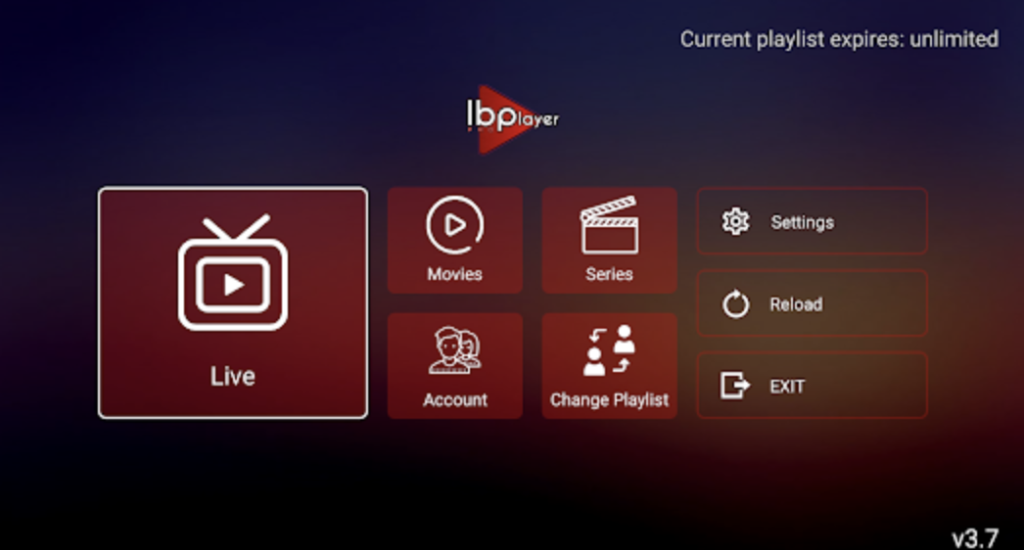
Step 3: Link Your Chromecast with IBO Player
Now that the IBO Player app is installed on your smartphone or tablet, it’s time to link it with your Chromecast. Follow these steps to cast IPTV content to your TV:
- Open the IBO Player app on your device.
- Log in with your IPTV subscription details.
- In the IBO Player app, look for the cast icon (usually found at the top or bottom of the screen).
- Tap the cast icon, and select your Chromecast device from the list of available devices.
- Once connected, your content will start streaming on your TV.
Step 4: Enjoy Your Free Trial
If you haven’t already subscribed, we’re offering a free 24-hour trial of our premium IPTV service. This allows you to test out over 30,000 live channels, 140,000 movies, and series, along with full sports coverage.
To claim your free trial, simply contact us via:
- Telegram
- Or visit our Contact Us page for more details.
Once you reach out, we’ll provide you with the necessary details to activate your free trial.
Why Choose IBO Player for IPTV on Google Chromecast?
IBO Player is one of the best IPTV apps available for Chromecast. Here are a few reasons why it’s a great choice for streaming IPTV content:
- Seamless Casting: IBO Player works perfectly with Chromecast, allowing you to stream IPTV content directly from your phone to your TV with just a tap.
- Wide Content Selection: You’ll have access to over 30,000 live channels, including news, sports, entertainment, and international channels.
- High-Quality Streaming: Enjoy smooth, high-definition streaming with minimal buffering and no freezing.
- User-Friendly Interface: The IBO Player app is easy to use, making it simple for anyone to get started with IPTV streaming on Chromecast.
Full Access to Premium IPTV Content
By using IBO Player with your Google Chromecast and subscribing to our premium IPTV service, you can enjoy a variety of content, including:
- 30,000+ Live Channels: Watch live broadcasts from around the world.
- 140,000+ Movies and Series: Stream the latest movies, TV shows, and popular content.
- Comprehensive Sports Coverage: Watch your favorite sports live, including football, basketball, boxing, and more.
- Catch-Up Feature: If you miss a show, catch up on it later.
- No Buffering or Freezing: Enjoy uninterrupted, high-quality streams.
And remember, you can try it all for free with our 24-hour trial. To get your free trial, simply reach out to us via WhatsApp, Telegram, email, or visit our Contact Us page.
Troubleshooting Common Issues on Google Chromecast
While using IBO Player with Chromecast is usually straightforward, you might encounter a few common issues. Here’s how to resolve them:
- No Sound on Chromecast: If there’s no sound when streaming to your TV, check the volume settings on both your phone/tablet and TV. You may also want to restart the Chromecast device.
- Casting Issues: If you’re having trouble casting from IBO Player, ensure both your device and Chromecast are connected to the same Wi-Fi network.
- Buffering or Freezing: If the stream is buffering or freezing, check your internet connection. A stable Wi-Fi connection with at least 5 Mbps is recommended for smooth streaming.
- App Crashing: If the IBO Player app crashes, try restarting your device and reinstalling the app.
If you continue to experience issues, don’t hesitate to contact our support team via WhatsApp, Telegram, or email. We’re happy to assist you.
Contact Us for Your Free Trial
Now that you know how to install IBO Player and set up IPTV on Google Chromecast, why not take advantage of our free 24-hour trial? With our premium IPTV service, you’ll get access to over 30,000 live channels, 140,000 movies, and much more.
To get your free trial and start enjoying high-quality IPTV streaming on your Chromecast, reach out to us via:
- Telegram
- Or visit our Contact Us page for more details.
We look forward to helping you set up your IPTV service and making your streaming experience as enjoyable as possible.
